Applicable to:
- Plesk for Linux
- Plesk for Windows
Question
How to enable DMARC feature to check incoming mail in Plesk?
Answer
Notes: MailEnable mail server does not support the DMARC feature. This feature is unavailable in Plesk for Windows Server with MailEnable. To learn more about the DMARC protection, visit this Plesk documentation page.
-
In Plesk, go to Tools & Settings > Mail Server Settings.
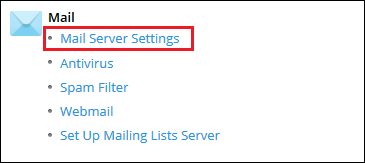
-
On the Mail Server Settings page, scroll down to the DMARC section and enable the option Enable DMARC to check incoming mail:
-
On Linux servers, DMARC feature requires DKIM and SPF spam protections to be enabled.
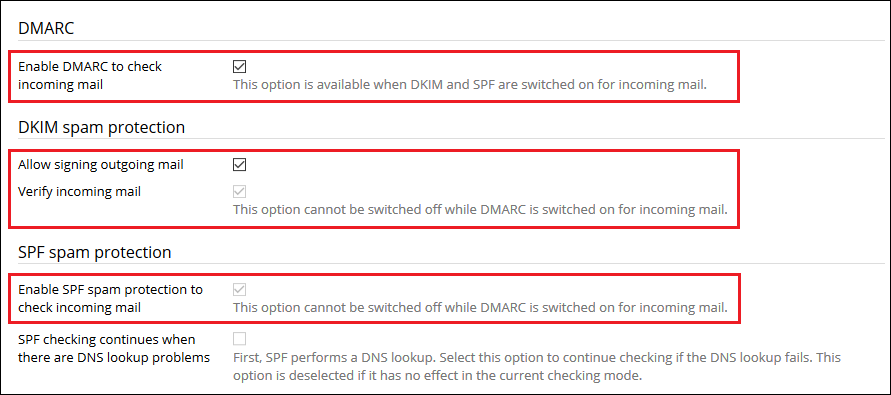
-
- Click OK to apply the changes.
If the DMARC feature is enabled, but a DMARC record is missing in DNS settings of a domain, add it using the below steps:
-
In Plesk, go to Domains > example.com > DNS Settings.
-
Click Add Record and fill in the fields:
PLESK_INFO: Record type: TXT
Domain name: _dmarc
TXT record: v=DMARC1; p=none
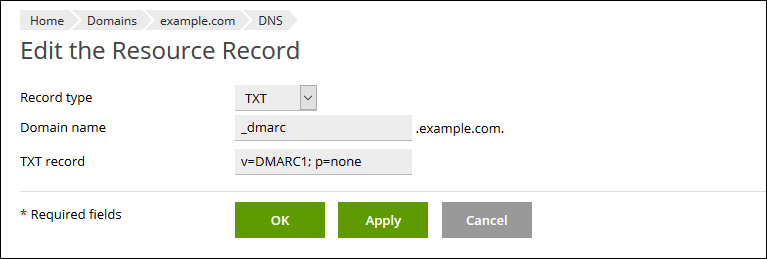

Comments
0 comments
Please sign in to leave a comment.